If you visit any confidential website such as accessing your bank account, it is recommended to clear the cache of the web browser after using it. I realize not many people practise this therefore I’m sharing this with you.
The reasons why we want to clear the cache in web browser is because the cookies or whatever temporary information that stored in the web browser may becomes a loophole for hacker to retrieve your login information such as your user name and password.
So to be safe or to be conservative for better security, we should clear the cache every time AFTER we use our web browsers to access the confidential website.
If the browsers have options for you to choose what I kind of data to be deleted, I usually select all of them. Let’s see the following example:
Firefox (Clear Private Data)
In Firefox, it is better to check the following (default is unchecked) if you don’t want to select all of them:
- Cookies
- Offline Website Data
- Saved Passwords
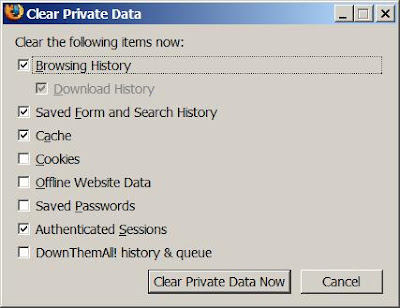
Internet Explorer (Delete Browsing History)
In Internet Explorer, it is better to check the following (default is unchecked) if you don’t want to select all of them:
- Form Data
- Passwords
- InPrivate Filtering Data
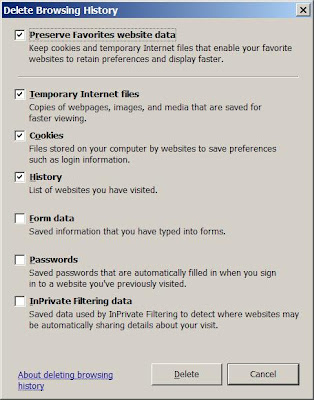
Google Chrome (Clear Browsing Data)
It looks like Google is doing a right thing which by default is to clear all the browsing data including the saved password, cookies and etc. I believe that is the right thing to do. Again, if I were you, I will clear all the browsing data especially the following items is a MUST in my opinion:
- Empty the cache
- Delete cookies
- Clear Saved Password
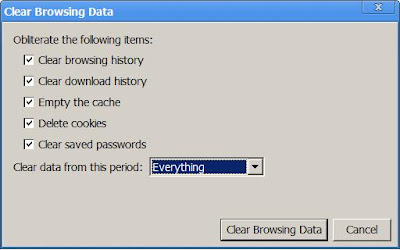
Note: As you can see, different web browsers like to use different name (i.e. Clear Private Data, Delete Browsing History and Clear Browsing Dat) for clearing their browser’s cache data. The default items what data to be cleared are also different among all these browsers.



2 Comments:
i usually din clear browsing history,
only clear cache.
coz my user account in my PC is encrypted,
plus i always very lazy to relogin everytime i go to those websites i always login
hahaha
Haha, I have my reasons that sometimes I need to clear my browsing history - due to privacy. :D So Google chrome Incognito mode feature saves me! :)
Ya, usually when I want to go to some untrusted site, I would prefer to clear my cache first. Maybe I'm over conservative.
Anyway, I want to emphasize again the Google Chrome Incognito Mode really saves me. It is designed for that purpose. I used that to login to my bank account and of course some special website.
Post a Comment