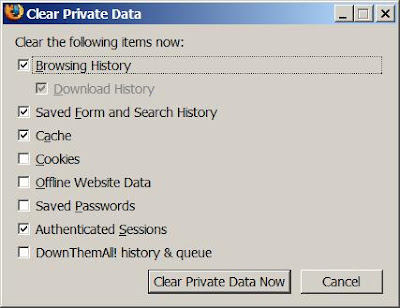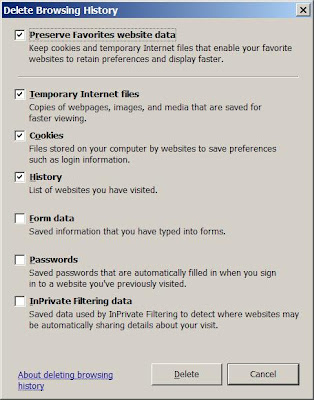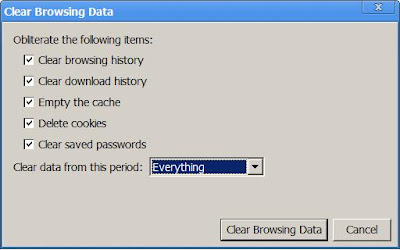- Click the Spanner Menu on your top right
- Select the New Incognito Window
When you want to use “New Incognito Window”?
- Protect Your Privacy. Especially if you’re not the only one use your PC or laptop and you would like to keep some privacy that you don’t want to allow others to track your browsing activities, this feature is the best for you.
- Lazy to Clear Your Cache. As mentioned in the previous post that clearing browser’s cache is necessary to protect your confidential data for better security. If you’re using this “New Incognito Window”, you just need to close the window and everything is gone. You’re no longer need to manually clear browser’s cache.
To know about Incognito mode feature in Google Chrome, click here.